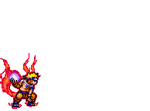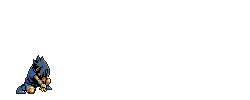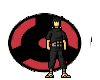Standar Prosedur Perakitan
Berikut ini akan dibahas mengenai bagaimana cara merakit komputer, terutama bagi mereka yang baru belajar .. dari beberapa referensi yang saya pelajari .. maka berikut ini akan dijelaskan langkah demi langkah cara merakit komputer, mudah-mudahan bermanfaat .. Red. deden
Komponen perakit komputer tersedia di pasaran dengan beragam pilihan kualitas dan harga. Dengan merakit sendiri komputer, kita dapat menentukan jenis komponen, kemampuan serta fasilitas dari komputer sesuai kebutuhan.Tahapan dalam perakitan komputer terdiri dari:
A. Persiapan
B. Perakitan
C. Pengujian
D. Penanganan Masalah

Persiapan
Persiapan yang baik akan memudahkan dalam perakitan komputer serta menghindari permasalahan yang mungkin timbul.Hal yang terkait dalam persiapan meliputi:
- Penentuan Konfigurasi Komputer
- Persiapan Kompunen dan perlengkapan
- Pengamanan
Penentuan Konfigurasi Komputer
Konfigurasi komputer berkait dengan penentuan jenis komponen dan fitur dari komputer serta bagaimana seluruh komponen dapat bekerja sebagai sebuah sistem komputer sesuai keinginan kita.Penentuan komponen dimulai dari jenis prosessor, motherboard, lalu komponen lainnya. Faktor kesesuaian atau kompatibilitas dari komponen terhadap motherboard harus diperhatikan, karena setiap jenis motherboard mendukung jenis prosessor, modul memori, port dan I/O bus yang berbeda-beda.
Persiapan Komponen dan Perlengkapan
Komponen komputer beserta perlengkapan untuk perakitan dipersiapkan untuk perakitan dipersiapkan lebih dulu untuk memudahkan perakitan. Perlengkapan yang disiapkan terdiri dari:
- Komponen komputer
- Kelengkapan komponen seperti kabel, sekerup, jumper, baut dan sebagainya
- Buku manual dan referensi dari komponen
- Alat bantu berupa obeng pipih dan philips
Software sistem operasi, device driver dan program aplikasi.

Buku manual diperlukan sebagai rujukan untuk mengatahui diagram posisi dari elemen koneksi (konektor, port dan slot) dan elemen konfigurasi (jumper dan switch) beserta cara setting jumper dan switch yang sesuai untuk komputer yang dirakit.Diskette atau CD Software diperlukan untuk menginstall Sistem Operasi, device driver dari piranti, dan program aplikasi pada komputer yang selesai dirakit.
Pengamanan
Tindakan pengamanan diperlukan untuk menghindari masalah seperti kerusakan komponen oleh muatan listrik statis, jatuh, panas berlebihan atau tumpahan cairan.Pencegahan kerusakan karena listrik statis dengan cara:
- Menggunakan gelang anti statis atau menyentuh permukaan logam pada casing sebelum memegang komponen untuk membuang muatan statis.
- Tidak menyentuh langsung komponen elektronik, konektor atau jalur rangkaian tetapi memegang pada badan logam atau plastik yang terdapat pada komponen.

Perakitan
Tahapan proses pada perakitan komputer terdiri dari:
- Penyiapan motherboard
- Memasang Prosessor
- Memasang heatsink
- Memasang Modul Memori
- memasang Motherboard pada Casing
- Memasang Power Supply
- Memasang Kabel Motherboard dan Casing
- Memasang Drive
- Memasang card Adapter
- Penyelesaian Akhir
1. Penyiapan motherboard
Periksa buku manual motherboard untuk mengetahui posisi jumper untuk pengaturan CPU speed, speed multiplier dan tegangan masukan ke motherboard. Atur seting jumper sesuai petunjuk, kesalahan mengatur jumper tegangan dapat merusak prosessor.

2. Memasang Prosessor
Prosessor lebih mudah dipasang sebelum motherboard menempati casing. Cara memasang prosessor jenis socket dan slot berbeda.Jenis socket
- Tentukan posisi pin 1 pada prosessor dan socket prosessor di motherboard, umumnya terletak di pojok yang ditandai dengan titik, segitiga atau lekukan.
- Tegakkan posisi tuas pengunci socket untuk membuka.
- Masukkan prosessor ke socket dengan lebih dulu menyelaraskan posisi kaki-kaki prosessor dengan lubang socket. rapatkan hingga tidak terdapat celah antara prosessor dengan socket.
- Turunkan kembali tuas pengunci.

Jenis Slot
- Pasang penyangga (bracket) pada dua ujung slot di motherboard sehingga posisi lubang pasak bertemu dengan lubang di motherboard
- Masukkan pasak kemudian pengunci pasak pada lubang pasak
Selipkan card prosessor di antara kedua penahan dan tekan hingga tepat masuk ke lubang slot.

3. Memasang Heatsink
Fungsi heatsink adalah membuang panas yang dihasilkan oleh prosessor lewat konduksi panas dari prosessor ke heatsink.Untuk mengoptimalkan pemindahan panas maka heatsink harus dipasang rapat pada bagian atas prosessor dengan beberapa clip sebagai penahan sedangkan permukaan kontak pada heatsink dilapisi gen penghantar panas.Bila heatsink dilengkapi dengan fan maka konektor power pada fan dihubungkan ke konektor fan pada motherboard.

4. Memasang Modul Memori
Modul memori umumnya dipasang berurutan dari nomor socket terkecil. Urutan pemasangan dapat dilihat dari diagram motherboard.Setiap jenis modul memori yakni SIMM, DIMM dan RIMM dapat dibedakan dengan posisi lekukan pada sisi dan bawah pada modul.Cara memasang untuk tiap jenis modul memori sebagai berikut.
Jenis SIMM
- Sesuaikan posisi lekukan pada modul dengan tonjolan pada slot.
- Masukkan modul dengan membuat sudut miring 45 derajat terhadap slot
- Dorong hingga modul tegak pada slot, tuas pengunci pada slot akan otomatis mengunci modul.


Jenis DIMM dan RIMM
Cara memasang modul DIMM dan RIMM sama dan hanya ada satu cara sehingga tidak akan terbalik karena ada dua lekukan sebagai panduan. Perbedaanya DIMM dan RIMM pada posisi lekukan
- Rebahkan kait pengunci pada ujung slot
- sesuaikan posisi lekukan pada konektor modul dengan tonjolan pada slot. lalu masukkan modul ke slot.
- Kait pengunci secara otomatis mengunci modul pada slot bila modul sudah tepat terpasang.


5. Memasang Motherboard pada Casing
Motherboard dipasang ke casing dengan sekerup dan dudukan (standoff). Cara pemasangannya sebagai berikut:
- Tentukan posisi lubang untuk setiap dudukan plastik dan logam. Lubang untuk dudukan logam (metal spacer) ditandai dengan cincin pada tepi lubang.
- Pasang dudukan logam atau plastik pada tray casing sesuai dengan posisi setiap lubang dudukan yang sesuai pada motherboard.
- Tempatkan motherboard pada tray casing sehinga kepala dudukan keluar dari lubang pada motherboard. Pasang sekerup pengunci pada setiap dudukan logam.
- Pasang bingkai port I/O (I/O sheild) pada motherboard jika ada.
- Pasang tray casing yang sudah terpasang motherboard pada casing dan kunci dengan sekerup.

6. Memasang Power Supply
Beberapa jenis casing sudah dilengkapi power supply. Bila power supply belum disertakan maka cara pemasangannya sebagai berikut:
- Masukkan power supply pada rak di bagian belakang casing. Pasang ke empat buah sekerup pengunci.
- HUbungkan konektor power dari power supply ke motherboard. Konektor power jenis ATX hanya memiliki satu cara pemasangan sehingga tidak akan terbalik. Untuk jenis non ATX dengan dua konektor yang terpisah maka kabel-kabel ground warna hitam harus ditempatkan bersisian dan dipasang pada bagian tengah dari konektor power motherboard. Hubungkan kabel daya untuk fan, jika memakai fan untuk pendingin CPU.

7. Memasang Kabel Motherboard dan Casing
Setelah motherboard terpasang di casing langkah selanjutnya adalah memasang kabel I/O pada motherboard dan panel dengan casing.
- Pasang kabel data untuk floppy drive pada konektor pengontrol floppy di motherboard
- Pasang kabel IDE untuk pada konektor IDE primary dan secondary pada motherboard.
- Untuk motherboard non ATX. Pasang kabel port serial dan pararel pada konektor di motherboard. Perhatikan posisi pin 1 untuk memasang.
- Pada bagian belakang casing terdapat lubang untuk memasang port tambahan jenis non slot. Buka sekerup pengunci pelat tertutup lubang port lalumasukkan port konektor yang ingin dipasang dan pasang sekerup kembali.
- Bila port mouse belum tersedia di belakang casing maka card konektor mouse harus dipasang lalu dihubungkan dengan konektor mouse pada motherboard.
- Hubungan kabel konektor dari switch di panel depan casing, LED, speaker internal dan port yang terpasang di depan casing bila ada ke motherboard. Periksa diagram motherboard untuk mencari lokasi konektor yang tepat.



8. Memasang Drive
Prosedur memasang drive hardisk, floppy, CD ROM, CD-RW atau DVD adalah sama sebagai berikut:
- Copot pelet penutup bay drive (ruang untuk drive pada casing)
- Masukkan drive dari depan bay dengan terlebih dahulu mengatur seting jumper (sebagai master atau slave) pada drive.
- Sesuaikan posisi lubang sekerup di drive dan casing lalu pasang sekerup penahan drive.
- Hubungkan konektor kabel IDE ke drive dan konektor di motherboard (konektor primary dipakai lebih dulu)
- Ulangi langkah 1 samapai 4 untuk setiap pemasangan drive.
- Bila kabel IDE terhubung ke du drive pastikan perbedaan seting jumper keduanya yakni drive pertama diset sebagai master dan lainnya sebagai slave.
- Konektor IDE secondary pada motherboard dapat dipakai untuk menghubungkan dua drive tambahan.
- Floppy drive dihubungkan ke konektor khusus floppy di motherboard
Sambungkan kabel power dari catu daya ke masing-masing drive.

9. Memasang Card Adapter
Card adapter yang umum dipasang adalah video card, sound, network, modem dan SCSI adapter. Video card umumnya harus dipasang dan diinstall sebelum card adapter lainnya. Cara memasang adapter:
- Pegang card adapter pada tepi, hindari menyentuh komponen atau rangkaian elektronik. Tekan card hingga konektor tepat masuk pada slot ekspansi di motherboard
- Pasang sekerup penahan card ke casing
- Hubungkan kembali kabel internal pada card, bila ada.

10. Penyelessaian Akhir
- Pasang penutup casing dengan menggeser
- sambungkan kabel dari catu daya ke soket dinding.
- Pasang konektor monitor ke port video card.
- Pasang konektor kabel telepon ke port modem bila ada.
- Hubungkan konektor kabel keyboard dan konektor mouse ke port mouse atau poert serial (tergantung jenis mouse).
- Hubungkan piranti eksternal lainnya seperti speaker, joystick, dan microphone bila ada ke port yang sesuai. Periksa manual dari card adapter untuk memastikan lokasi port.

Pengujian
Komputer yang baru selesai dirakit dapat diuji dengan menjalankan program setup BIOS. Cara melakukan pengujian dengan program BIOS sebagai berikut:
- Hidupkan monitor lalu unit sistem. Perhatikan tampilan monitor dan suara dari speaker.
- Program FOST dari BIOS secara otomatis akan mendeteksi hardware yang terpasang dikomputer. Bila terdapat kesalahan maka tampilan monitor kosong dan speaker mengeluarkan bunyi beep secara teratur sebagai kode indikasi kesalahan. Periksa referensi kode BIOS untuk mengetahui indikasi kesalahan yang dimaksud oleh kode beep.
- Jika tidak terjadi kesalahan maka monitor menampilkan proses eksekusi dari program POST. ekan tombol interupsi BIOS sesuai petunjuk di layar untuk masuk ke program setup BIOS.
- Periksa semua hasil deteksi hardware oleh program setup BIOS. Beberapa seting mungkin harus dirubah nilainya terutama kapasitas hardisk dan boot sequence.
- Simpan perubahan seting dan keluar dari setup BIOS.
Setelah keluar dari setup BIOS, komputer akan meload Sistem OPerasi dengan urutan pencarian sesuai seting boot sequence pada BIOS. Masukkan diskette atau CD Bootable yang berisi sistem operasi pada drive pencarian.
Penanganan Masalah
Permasalahan yang umum terjadi dalam perakitan komputer dan penanganannya antara lain:
- Komputer atau monitor tidak menyala, kemungkinan disebabkan oleh switch atau kabel daya belum terhubung.
- Card adapter yang tidak terdeteksi disebabkan oleh pemasangan card belum pas ke slot/
LED dari hardisk, floppy atau CD menyala terus disebabkan kesalahan pemasangan kabel konektor atau ada pin yang belum pas terhubung. Selamat Mencoba dan Semoga Bermanfaat.
echo "1. Celcius 2.Reamur 3. Fahreinheit 4.Kelvin"
echo -n "masukan satuan asal : "
read asal
echo "1. Celcius 2.Reamur 3. Fahreinheit 4.Kelvin"
echo -n "masukan satuan konversi : "
read konversi
echo "masukan suhu asal "
read suhu
if [ $asal = $konversi ];
then
echo "hasil $suhu"
fi;
##untuk berupa Celcius
if [ $asal -eq 1 ];
then
echo "celcius"
case $konversi in
2) echo "hasilnya $[$[$suhu * 4]/5] "
exit 0
;;
3) echo "hasilnya $[$[$suhu * 9]/5] "
exit 0
;;
4) echo "hasilnya $[$suhu + 273] "
exit 0
;;
*) echo "pilihan salah pada suhu konversi ??????" ;
exit 0
esac
fi;
##untuk berupa Reamur
if [ $asal -eq 2 ];
then
echo "reamur"
case $konversi in
1) echo "hasilnya $[$[$suhu * 5]/4] "
exit 0
;;
3) echo "hasilnya $[$[$suhu * 9]/4] "
exit 0
;;
4) echo "hasilnya $[$[$[$suhu * 5]/4] + 273] "
exit 0
;;
*) echo "pilihan salah pada suhu konversi ??????"
esac
fi;
##untuk berupa fahreinheit
if [ $asal -eq 3 ];
then
echo "fahreinheit"
case $konversi in
1) echo "hasilnya $[$[$suhu * 5]/9] "
exit 0
;;
2) echo "hasilnya $[$[$suhu * 4]/9] "
exit 0
;;
4) echo "hasilnya $[$[$[$suhu * 5]/9] + 273 ]"
exit 0
;;
*) echo "pilihan salah pada suhu konversi ??????"
esac
fi;
##untuk berupa Kelvin
if [ $asal -eq 4 ];
then
echo "kelvin"
case $konversi in
1) echo "hasilnya $[$suhu - 273] "
exit 0
;;
2) echo "hasilnya $[$[$[$suhu - 273] * 4] / 5] "
exit 0
;;
3) echo "hasilnya $[$[$[$suhu - 273] * 9] / 5] "
exit 0
;;
*) echo "pilihan salah pada suhu konversi ??????"
esac
fi;
echo "pilihan pada suhu asal Salah"
exit 0
---------------------------------------------------------------------------------------------------
buka terminal dan masuk ke folder dimana teman-temann simpan file ini. (makanya mending simpan aja di direktori /home/[nama user : klo miliku sih huda] huda/).
berik hak executable.
huda@huda-laptop$ sudo chmod 777 terserah.sh
password : xxxxx
huda@huda-laptop$ ./terserah.sh
nih....gambarnya....

# Spesifikasi komputer yang disarankan untuk koneksi Internet pada Windows NT
* PC dengan prosesor Pentium 233 MHz
* Memori 128 MB
* Kapasitas Hardisk yang masih tersedia 200 MB
* Floppy Disk Drive 3,5-inchi
* CD-ROM atau DVD-ROM drive
* Sound card, Speaker atau headphone (tambahan)
* Keyboard dan Mouse
* Monitor SVGA
* Modem Internal/External 56.6-KBps
Spesifikasi minimal yang dibutuhkan buat instalasi ubuntu 8.10 dekstop adalah :
- Prosesor x86-based dengan clock speed minimal 500 Mhz.
- Memori (RAM) 256 MB
- Harddisk berkapasitas minimal 4 GB.
- VGA (Graphic Card) dengan kemampuan 3D Acceleration dan Xgl seperti NVIDIA dan ATI, jika anda ingin mengaktifkan fitur desktop effect dengan Compiz atau Beryl. Ubuntu tetap dapat berjalan normal tanpa menggunakan kartu grafis dengan spesifikasi tersebut, namun hanya akan menjalankan tampilan desktop sederhana dan tanpa efek khusus (basic setting).
Mematikan Firewall
Firewall terkadang membuat kalian yang suka bermain game jadi tidak bisa terhubung ke internet --" Jadinya bagi kalian yang belum tau cara mematikan firewall kalian, post ini akan sangat berguna :p Firewall juga menurut saya memperlambat performa komputer kita, yang memang tidak begitu berguna kegunaannya. Sebenar nya cara mematikan firewall gampang sekali, ikutilah cara2 di bawah ini untuk mematikannya.
1. Klik Start Menu -> Settings -> Network Connections
2. Klik kanan pada Network Connections -> pilih Properties -> pilih tabs Advanced
3. Uncheck checklist pada Internet Connection Firewall
Setelah ini, firewall pada komputer kalian telah di non-aktifkan. Ada baiknya untuk menyalakan firewall, karena firewall dapat mencegah orang dari hacking ke komputer kita.
Untuk mengganti setting dari firewall nya, kalian tinggal beri checklist pada Internet Connection Firewall dan klik tombol Setting.
== MENGENAL BATCH PROGRAMING PADA WIND#ZE ==
"aku tidak menyesali sedikitpun karena tidak bisa tahu banyak hal, tapi aku akan
sangat-sangat menyesal jika tidak mengerti satu hal pun "
[y3dips]
BEGIN
*PENGANTAR:Tulisan ini dibuat untuk mengenalkan apa itu pemrograman batch file
,dan bagaimana membuat batch file tersebut.:) :P, bener kan kemarin saya ajak
belajar perl,sekarang " batch programing "..sadarilah. pemrograman itu indah!
Pemrograman Batch File adalah tak lain && tak bukan hanyalah batch[a] perintah
-perintah DOS ( Disk Operating system ), Dari sinilah dikenal dengan istilah
Batch tersebut. Hal ini yang menyebabkan Pemrograman Batch ini menjadi sangat
tangguh (untuk Wind#ze Offcourse) karena memberikan kontrol secara penuh
terhadap DOS, [ padanannya pada *nix OPS.Syst adalah shell Programing ,red]
Perintah yang digunakan adalah semua perintah pada DOS OPS.SYS
adapun daftar perintah yang ada[diambil dari XP OPs]: untuk os win9xkemungkinan
besar tidak jauh berbeda,untuk mengetahuinya adalah dengan mengetikkan help
pada DOS prompt.
C:\DOCUME~1\Y3DIPS>help
For more information on a specific command, type HELP command-name
ASSOC Displays or modifies file extension associations.
AT Schedules commands and programs to run on a computer.
ATTRIB Displays or changes file attributes.
BREAK Sets or clears extended CTRL+C checking.
CACLS Displays or modifies access control lists (ACLs) of files.
CALL Calls one batch program from another.
CD Displays the name of or changes the current directory.
CHCP Displays or sets the active code page number.
CHDIR Displays the name of or changes the current directory.
CHKDSK Checks a disk and displays a status report.
CHKNTFS Displays or modifies the checking of disk at boot time.
CLS Clears the screen.
CMD Starts a new instance of the Windows command interpreter.
COLOR Sets the default console foreground and background colors.
COMP Compares the contents of two files or sets of files.
COMPACT Displays or alters the compression of files on NTFS partitions.
CONVERT Converts FAT volumes to NTFS. You cannot convert the
current drive.
COPY Copies one or more files to another location.
DATE Displays or sets the date.
DEL Deletes one or more files.
DIR Displays a list of files and subdirectories in a directory.
DISKCOMP Compares the contents of two floppy disks.
DISKCOPY Copies the contents of one floppy disk to another.
DOSKEY Edits command lines, recalls Windows commands, and creates macros.
ECHO Displays messages, or turns command echoing on or off.
ENDLOCAL Ends localization of environment changes in a batch file.
ERASE Deletes one or more files.
EXIT Quits the CMD.EXE program (command interpreter).
FC Compares two files or sets of files, and displays the differences
between them.
FIND Searches for a text string in a file or files.
FINDSTR Searches for strings in files.
FOR Runs a specified command for each file in a set of files.
FORMAT Formats a disk for use with Windows.
FTYPE Displays or modifies file types used in file extension associations
GOTO Directs the Windows command interpreter to a labeled line in a
batch program.
GRAFTABL Enables Windows to display an extended character set in graphics
mode.
HELP Provides Help information for Windows commands.
IF Performs conditional processing in batch programs.
LABEL Creates, changes, or deletes the volume label of a disk.
MD Creates a directory.
MKDIR Creates a directory.
MODE Configures a system device.
MORE Displays output one screen at a time.
MOVE Moves one or more files from one directory to another directory.
PATH Displays or sets a search path for executable files.
PAUSE Suspends processing of a batch file and displays a message.
POPD Restores the previous value of the current directory saved by PUSHD
PRINT Prints a text file.
PROMPT Changes the Windows command prompt.
PUSHD Saves the current directory then changes it.
RD Removes a directory.
RECOVER Recovers readable information from a bad or defective disk.
REM Records comments (remarks) in batch files or CONFIG.SYS.
REN Renames a file or files.
RENAME Renames a file or files.
REPLACE Replaces files.
RMDIR Removes a directory.
SET Displays, sets, or removes Windows environment variables.
SETLOCAL Begins localization of environment changes in a batch file.
SHIFT Shifts the position of replaceable parameters in batch files.
SORT Sorts input.
START Starts a separate window to run a specified program or command.
SUBST Associates a path with a drive letter.
TIME Displays or sets the system time.
TITLE Sets the window title for a CMD.EXE session.
TREE Graphically displays the directory structure of a drive or path.
TYPE Displays the contents of a text file.
VER Displays the Windows version.
VERIFY Tells Windows whether to verify that your files are written
correctly to a disk.
VOL Displays a disk volume label and serial number.
XCOPY Copies files and directory trees.
[penjelasannya sengaja tidak diartikan ke indonesia; repot :P]
untuk melihat lebih jelas per-sintax/perintah, ketik [perintah] /?
contoh: C:\DOCUME~1\Y3DIPS>echo /?
maka akan tampil
Displays messages, or turns command-echoing on or off.
ECHO [ON | OFF]
ECHO [message]
Type ECHO without parameters to display the current echo setting.
silakan coba pelajari satu persatu :)
*PRA Programing
Coba kita ketik di konsole/command promptnya wind#ws dengan menggunakan
perintah/sintax ECHO
yang berfungsi untuk menampilkan pesan , sama seperti printf pada C && perl
sekarang kita akan menampilkan tulisan Hallo dunia :P
C:\DOCUME~1\Y3DIPS>echo hallo dunia
output yang dihasilkan adalah
hallo dunia
gunakanlah berbagai perintah/sintax yang bisa digunakan; silakan mencoba.
*Programing
Kalo tadi kita mengetikkan pada konsole/command prompt pada wind#ws dan sekarang
kita akan programing dengan menggunakan editor [biar keren dikit]
apa yang kita butuhkan ?
1. notepad
2. editor pada Dos promt [edit.exe, aku pake ginian biar gampang ,:p ]
3. editor kesayangan kalian ..
*simpan file dengan nama bebas berekstension BAT : ex [nama].BAT
selanjutnya untuk pembahasan kita gunakan edit.exe pada DOS biar mudah :)
*STARt PRograming
++penggunaan ECHO
sekarang kita lakukan seperti diatas, yaitu mencetak "HALLO DUNIA"
buka edit.exe dari command prompt
C:\DOCUME~1\Y3DIPS>edit
maka akan muncul suatu editor ,
ketik perintah : ECHO hallo dunia
dan save dengan nama hallo.bat
jalankan dari command prompt
C:\DOCUME~1\Y3DIPS>hallo.bat
maka akan tampil output :
C:\DOCUME~1\Y3DIPS>echo hallo dunia
hallo dunia
hmm. terlihat perintah echo di tampilkan!, gak asyik deh, karena itu kita
tambahkan @ didepan perintahnya, @ECHO
C:\DOCUME~1\Y3DIPS>edit hallo.bat
tambahkan @ sehingga menjadi @echo hallo dunia
simpan dan eksekusi file hallo.bat, apa yang didapatkan
C:\DOCUME~1\Y3DIPS>hallo.bat
hallo dunia
:) lebih manis bukan? tanpa ada perintah echo yang terlihat, wah cape dunk
ngetikin "@" melulu didepan perintah echo,untuk itu gunakan @ECHO OFF yang
akan mematikan semua tampilan echo kelayar, sehingga sintax echo tak akan
ikut ditampilkan,
kita coba :)
C:\DOCUME~1\Y3DIPS>edit hallo.bat
@echo off
echo hallo dunia
echo makan dulu ah
echo belajar terus
echo maen dunk!
save dan jalankan, maka akan menghasilkan output sebagai berikut
C:\DOCUME~1\Y3DIPS>hallo.bat
hallo dunia
makan dulu ah
belajar terus
maen dunk!
asyik bukan, hehehhehe :) :P
++penggunaan CLS
kita lihat helpnya
C:\DOCUME~1\Y3DIPS>CLS /?
hasilnya :
C:\DOCUME~1\Y3DIPS>cls /?
Clears the screen.
CLS
terlihat bahwa perintah CLs diguanakan untuk membersikan layar; seperti
perintah clrscr pada pascal, clear pada linux konsole dsb.
C:\DOCUME~1\Y3DIPS>edit hallo.bat
@echo off
CLS
echo hallo dunia
echo makan dulu ah
echo belajar terus
echo maen dunk!
Disimpan dan dijalankan > hasil yang didapat adalah hasil yang tampil dengan
layar yangtelah bersih a.k.a hanya hasil eksekusi yang ditampilkan :)
"semaKIN menarik ya? hmm.. "
++Penggunaan GOTO disertai Label sebagai tanda untuk lakukan looping
C:\DOCUME~1\Y3DIPS>edit loop.bat
(kita langsung gunaklan nama file sehingga langsung terbentuk file loop.bat
ingat vi editor pada linux, seperti itu juga edit ini, red)
:satu
@ECHO HAHAHAHAHA
@GOTO satu
catatan: penggunaan label berbeda dengan bahasa pemrograman lain, contoh pada
pada C atau basic untuk label ditulis satu :
tetapi pada pemrograman batch ditulis :satu
perbedaan letak ":"
save dan jalankan, akan menghasilkan
HAHAHAHAHA
<<>edit tulisfile.bat
ketikkan
@echo hallo dunia > hallo.txt
save tulisfile.bat dan jalankan, apa yang akan dilakukan adalah menghasilkan
satu file txt yaitu "hallo.txt" yang berisikan tulisan hallo dunia :)
semakin sangat sangat menarik..
++Penggunaan IF untuk mengecek keberadaan file
mengecek file hallo.txt yang berada di folder yang sama dengan file program
C:\DOCUME~1\Y3DIPS>edit ada.bat
@IF EXIST hallo.txt ECHO filenya ada
save dan jalankan
C:\DOCUME~1\y3dips>ada.bat
filenya ada <<>edit ada.bat
@IF EXIST hallo.txt ECHO filenya ada
@IF NOT EXIST hallo.txt ECHO filenya tidak ada
save dan jalankan,
maka akan menghasilkan statement "filenya tidak ada"
++Penggunaan REN atau Rename untuk merubah nama file
C:\DOCUME~1\Y3DIPS>edit gantinama.bat
@REN hallo.txt hello.txt
apa yang terjadi? "wow hallo.txt menjadi hello.txt
mo lebih sempurna tinggal kombinasikan dengan sintax lainnya
C:\DOCUME~1\Y3DIPS>edit gantinama.bat
@echo off
cls
if exist hallo.txt echo file ada
if not exist hallo.txt echo file gak ada
ren hallo.txt hello.txt
echo -----proses--------
if exist hello.txt echo penggantian berhasil
eksekusi : C:\DOCUME~1\y3dips>gantinama.bat
yang dihasilkan apabila file hallo.txt ada, adalah:
file ada
-----proses--------
penggantian berhasil
:) asyik bukan...
++Penggunaan ERASE :P
C:\DOCUME~1\Y3DIPS>edit hapus.bat
@ERASE hello.txt
hello.txt telah musnah.. hmmmm gimana ya? sepertinya mengasyikkan buanget!
jangan sungkan untuk bereksplorasi
++Penggunaan ... (isi sendiri)
[a]BAtch a.k.a [kelompok; jumlah ;rombongan] Kamus Umum Indonesia Inggris
EOF.
memang sih artikel ini gak ngebahas semua, karena itu cobalah semuanya, lakukan,
dan jangan batasi imajinasi dan idemu dengan tembok kemalasan :P cobalah kamu
kombinasikan semua perintah, FORMAT? hmm.. jangan macam-macam deh :), kombinasikan
ERASE, ATTRIB ,pengaksesan dan pengeksekusian file dsb.. jadilah virus BAT...
"ILmu tetaplah ilmu, walau berbahaya dia tetaplah ilmu yang tak pernah layak untuk
disembunyikan"
[y3dips]
REFERENSI a.k.a bacaan:
helpnya WIND#ZE dan hasil coba coba file syntax*
Making Batch Files
A batch file is a normal text file, no programming involved. You type DOS commands into a text file, each one on a seperate line. Then, you give the text file a .bat extension instead of a .txt extension. Now, when you double click the batch file(In Windows Explorer) or type its name at the DOS prompt, it will execute the commands.
First, we need to know some DOS commands. If you're a regular DOS user, you can skip this section and go to CREATING A BATCH PROGRAM. The main DOS commands we will use are copy, move, del, cls, and echo. The COPY command has this syntax:
copy [source] [destination]
In DOS help, the syntax is more complicated, but we don't need the advanced features for our batch files. The COPY command, obviously copies a file. For example, say I wanted to copy a:\readme.txt to a:\windows\help.txt. (By the way, this will also rename the file.) I would type this:
copy a:\readme.txt a:\windows\help.txt
The MOVE command is exactly the same, except it MOVEs the file, and COPY copies the file.
The del command is very simple. It erases a file. It follows this syntax:
del [filename]
For example, if you wanted to delete a file called a:\happy.txt you would type this:
del a:\happy.txt
The CLS command clears the screen. This is the syntax:
cls
PAUSE is a command that stops the program and prompts you to "Press any key to continue." The syntax is:
pause
ECHO is a DOS command that shows the stuff you type. In a batch program, the @ symbol means not to echo a line. So, typing ECHO OFF prevents the user from watching the batch program execute. And, to keep from echoing the ECHO OFF command, type the @ symbol in front of it. Put it together and you get:
@echo off
All good batch programs start with the @ECHO OFF command followed by CLS. Important!: If you use the @ECHO OFF command in your batch program, be sure to put ECHO ON at the end of the batch program or the user will think their computer is messed up. The ECHO ON command is like this:
echo on
Now for the batch file! First, if you're using Windows, open a DOS prompt. To make a batch program to load a program called myname.bat, type this:
edit myname.bat
Then type:
@echo off
cls
echo Hi, my name is %1
pause
echo This is the contents of this batch file:
pause
type myname.bat
Then save it in a file called myname.bat. The "%1" allows you to add data to your batch file from the command line. Whatever you type after the batch filename at the dos prompt will replace the %1.
At DOS prompt, type
myname Suzanne
( you can use your name here) and your program will start!
When you have completed this lab, make sure that I see it so that I can grade you. This is lab 3B.
MSc CBIS
COMM57 Software Environments
Tutorial 2- Batch Files
Batch files are created using a text editor such as EDIT. You may use a word processor but you must remember to save the file as text or ASCII text, since normal word processing files contain special character codes which won't be recognised by DOS.
All batch files have a .BAT extension. You may run a batch file by just typing in its name at the DOS prompt and pressing return. It is not necessary to include the .BAT extension when running a batch file.
Program Control
Normally, all commands in the batch file will be executed in the order in which they appear in the file. This is called a sequence. Sometimes, there are circumstances in which you would like to carry out commands in a different order or carry out a single command repeatedly. Try typing the listing below into a batch file, save it with the name rpt.bat then run it.
echo off
REM print steve all over the screen (put your own name in instead)
:start
echo steve
goto start
REM end of program
Stop the program from running by pressingControl and C keys.
What happened? Your program should have repeatedly printed a name on the screen.
The key command is called GOTO. It transfers program control to a place in the batch file that you specify. In this case, we tell the program to go to a line that begins with a label called :start. Labels don't actually do anything in themeselves, they just act as a point of reference in a program. You can call labels almost anything you like, except you must ensure that they always begin with a colon ':'.
Every time the program reaches the goto command, it is told to go back to the start and repeat the echo command again. Thus, this program never terminates and will continue until you interrupt it.
Instead of printing steve every time you run the program, you could ask the user which word they wanted printed. To do this you need to make use of parameters (%1,%2..etc), in much the same way you did in the last tutorial.
echo off
REM ask user for what word to print
:start
echo %1
goto start
REM end of program
save the file with the name rpt2.bat and then run it like this
RPT2 anyword
FOR...IN...DO
The format of the FOR command is
FOR variable IN (argumentlist) DO command
This is a repetition construct which will execute 'command' a number of times, depending on what's in the argument list. Suppose we have a list of names to process.
echo off
Rem command that prints out a list of names
FOR %%a IN (Andrew Bob Carol Daisy Ellen) DO echo %%a
In this case the loop will execute the echo command 5 times becuase there are 5 items in the argument list. See how we are able to use the variable %%a as a substitute for each of the names? %%a is a variable that can take the value of a number of characters. When the echo command is executed, the value of %%a is printed out.
We aren't confined to just simple character strings either. We could use wildcard characters or user definable parameters (see below). This command will print out a list of the names of text files stored in the current directory.
echo off
FOR %%a IN (*.txt) DO echo %%a
Exercise
Can you amend the above program to make it print out a list of text files AND a list of executable files (.EXE)?
Decision Making using IF
This program demonstrates how the IF command works
ECHO OFF
REM call the batch file exists.bat
REM check whether a file called 'test.txt' exists
IF EXIST test.txt GOTO :success
IF NOT EXIST test.txt GOTO :error
:success
ECHO file test.txt exists
GOTO :end
:error
ECHO Error - can't find the test.txt file
GOTO :end
:end
REM do nothing. This is just the end of the file
If you don't have a file called test.txt in your current directory, the message 'Error - can't find the text.txt file' should be printed.
Create a file called test.txt, and run the batch file again. What happens?
IF EXIST and IF NOT EXIST are the key commands. They test whether the file named test.txt exists and transfer control (using GOTO) to the appropriate error message.
IF has several different uses. Type in the command
if /?
to get more information.
Exercise
Amend the above program so that the user can choose any file they specify, rather than using text.txt all of the time.
User Input
We have seen that parameters are one way of getting input from the user. But here we look at some more flexible ways. We might for example, want the user to choose an option from a menu of options, or answer a question (e.g. Are you sure you want to delete this file [y,n] ?).
Here's an example of a safer version of the DEL command which asks for confirmation before deleting a file.
REM SAFEDEL.BAT
REM choice gives you 2 options in this case - either y or n
CHOICE/C:yn Are you sure you want to delete %1
IF ERRORLEVEL 2 GOTO :no
IF ERRORLEVEL 1 GOTO :yes
:yes
DEL %a
GOTO :end
:no
echo file %1 not deleted
GOTO :end
:end
Of course, using DEL /P is a much better way of using DEL safely but the point is to demonstrate how you might use the CHOICE commands as a means of getting response from the user.
In this case we have only used 2 choices y or n, but you can have more. Your code would look something like this:
CHOICE/C:abcd choose a letter
IF ERRORLEVEL 4 GOTO choice_d
IF ERRORLEVEL 3 GOTO choice_c
IF ERRORLEVEL 2 GOTO choice_b
IF ERRORLEVEL 1 GOTO choice_a
Note the syntax and order of the statements. This is extremely important! The first line lets you specify which keys you want the user to choose from.
Exercise
Using the command you've just learned, write a batch file called winopt.bat that gives the user 4 choices:
1. Start Windows
2. Start DOSKEY
3. REturn to DOS
Thus by simply entering a number from 1 to 3 the relevant command(s) should be invoked.
File Redirection
Normally, DOS assumes all input commands come from the keyboard, and prints out the results on the screen (usually called standard input/output). But this does not always have to be the case.
You can use the input direction operator '>' to send output to a file rather than the screen. For example,
DIR A: > catalogue
will put the results of the DIR command into a file called catalogue, thus giving you a file which describes the contents of your floppy disk. Why not try it now?
You can also take input from a file using the '<' rather than the keyboard but this is more unusual. For one thing, batch files perform this operation automatically without having to use the operator. Input/Output direction don't look especially useful at this point. However, you may find they become more useful when we get on to using UNIX.
Filters
Filters are used to process data in some way. One such filter is called MORE. You can use it (e.g.) to display long files one screen at a time:
MORE <>
Exercise
Can you write a batch file that uses find to search for strings in all text files in a complete directory (use a small directory to test this), and then puts its results in a separate file, rather than displaying them on the screen?
Finally...
In this tutorial, we have only introduced the subject of batch files - complex commands can be created. For those that are interested, check out one of the many DOS manuals such as Microsoft's or Peter Norton's, for more detailed descriptions.
DOS has a reasonably simple set of commands. Even so, it is possible to create full, working programs which are a lot more compact than the equivalent versions in some programming languages I could mention.


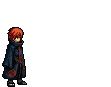

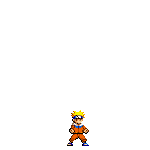
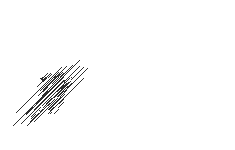
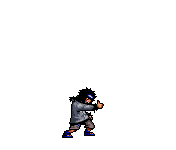

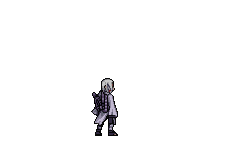
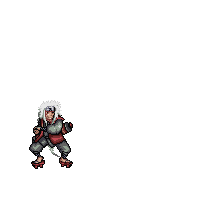

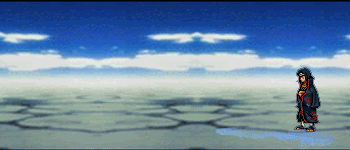
 alt="itachi" border="0" />
alt="itachi" border="0" />